Using YouTube is straightforward! Here’s a step-by-step guide to help you:
Getting Started
1.Sign In (Optional):
•Go to YouTube.
•Click on the “Sign In” button (top-right corner) to log in with your Google account for personalized features.
2.Explore Without Signing In:
•You can still browse, watch videos, and search without signing in, but you won’t be able to save playlists, comment, or subscribe to channels.
Browsing and Searching for Videos
1.Search for Content:
•Use the search bar at the top of the page.
•Type keywords related to what you want to watch (e.g., “funny cat videos” or “how to bake a cake”).
•Press Enter or click the magnifying glass icon.
2.Explore Categories:
•Check out categories like Trending, Music, Gaming, News, etc., in the left sidebar (on desktop) or the menu (on mobile).
Watching Videos
1.Click on a Video:
•Select a video thumbnail to watch it.
•Use play/pause, adjust volume, and toggle fullscreen mode using the controls below the video.
2.Adjust Quality:
•Click the gear icon on the video player.
•Choose the desired resolution (e.g., 720p, 1080p).
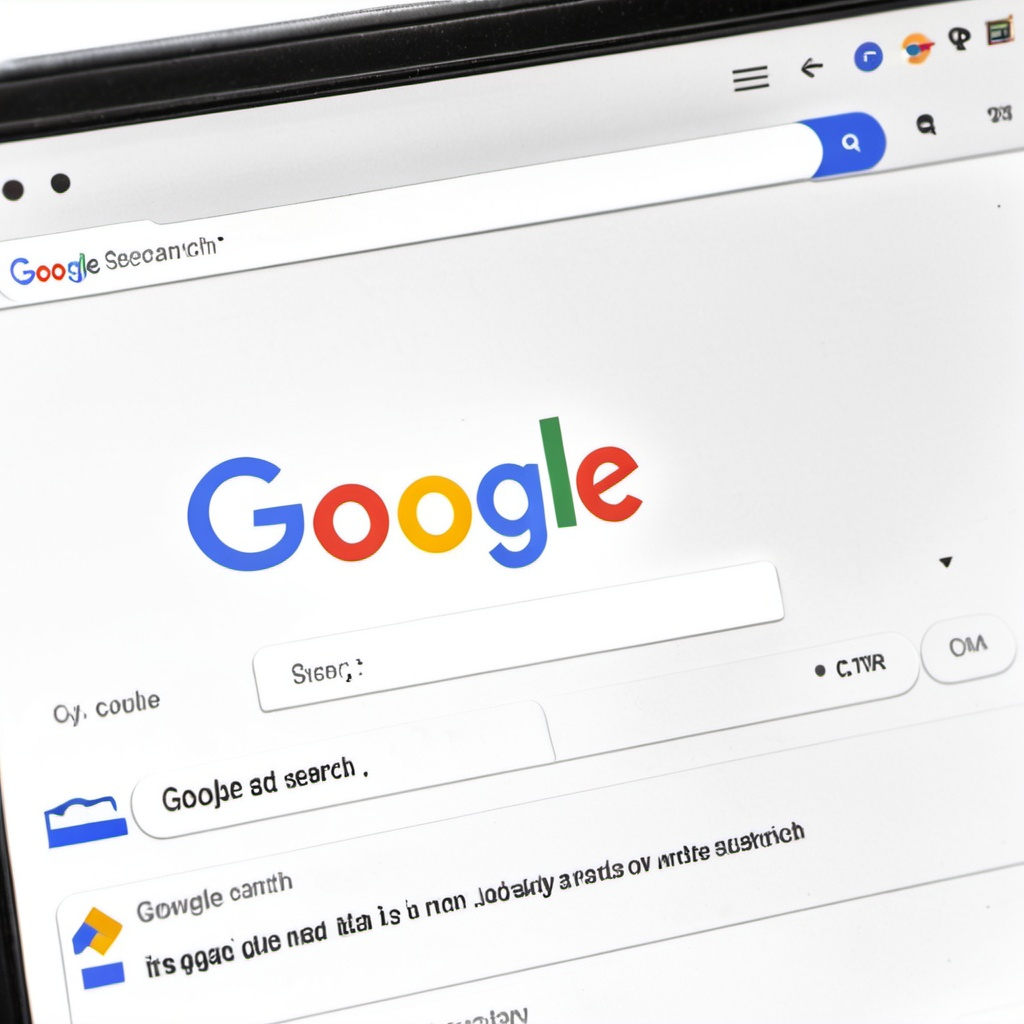
Engaging with Videos
1.Like, Comment, Share:
•Click the thumbs up 👍 or thumbs down 👎.
•Scroll below the video to leave a comment or read others’ comments.
•Use the Share button to copy the video link or share directly to social media.
2.Subscribe to Channels:
•Click the Subscribe button below the video or on a channel’s homepage to follow their content.
3.Save Videos:
•Click Save (near the Subscribe button) to add the video to a playlist, like Watch Later.
Creating Content (Optional)
1.Upload Videos:
•Click the camera icon with a + (top-right corner) and select Upload Video.
•Follow the instructions to upload and customize your video.
2.Start a Live Stream:
•Click the same camera icon and select Go Live to start a live broadcast.
Managing Your Experience
1.Create Playlists:
•Organize videos by creating playlists (e.g., “Workout Music” or “Favorite Recipes”).
2.Set Preferences:
•Customize settings for notifications, autoplay, and parental controls in your account settings.
3.Access Watch History:
•Go to your profile menu and select History to rewatch or delete videos you’ve seen.
Using YouTube Premium (Optional)
•Subscribe to YouTube Premium for ad-free videos, offline downloads, and background play.
Let me know if you need help with anything specific! 😊
